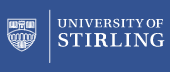GEODE offers a facility to allow users to link their own datasets (e.g. micro-social survey records) with appropriate occupational information files (further help on GEODE facilities for matching occupational data).
The data matching procedures used in GEODE are implemented in terms of plain text data files. These are known as 'tab delimited files' or 'csv' files for 'comma separated variables' (the latter a misnomer in that 'csv' is used to refer to the generic class of plain text data files). Both the user's data and the occupational information file (e.g. a classification index) need to be stored in this format during the processing stage.
Of course, most social scientists work with their data in the format of a data analysis package, with popular examples being the prioprietory packages SPSS and Stata. A translation procedure may therefore be needed to convert the data between the social scientists' preferred format and the plain text format suited to the GEODE processor. At present [Jan 2007] users are required to perform this simple translation procedure manually (though we hope to be able to implement an automatic procedure to do this in the future).
The text below gives instructions on how to implement this formatting translation in SPSS and in Stata. There are two processes involved:
- translating the original data into csv format
- translating the new data, produced by GEODE in csv format, back into the favoured package
These translations are routine in SPSS and Stata and in most other analysis packages.
To reiterate, the data files used by most researchers typically look something like:
SPSS format |
Stata format |
 |
 |
A csv format of the equivalent data file would look something like:
CSV format |
 |
(note that csv formats, when they include variable names, may not feature a good alignment between variable names and numeric data).
The key commands in SPSS are as follows:
| To save from an SPSS format file into a new plain text format file: | |
| get file="c:\temp\occ_survey_data.sav". save translate /outfile="c:\temp\occ_data1.dat" /type=tab /fieldnames /replace . |
|
| To read in a plain text file (with variable names in top row) and save in SPSS format: | |
| get translate /file="c:\temp\occ_data2.dat" /type=tab /fieldnames. sav out="c:\temp\occ_survey_data2.sav". |
|
These commands would correspond to a process whereby:
- the user has an initial SPSS format data file called occ_survey_data.sav
- this file is saved out into a new plain text file called occ_data1.dat
- the GEODE portal processor is deployed to add in some occupational data to occ_data1.dat, producing a new file called occ_data2.dat
- the new data plain text file occ_data2.dat is read into SPSS then saved in SPSS format